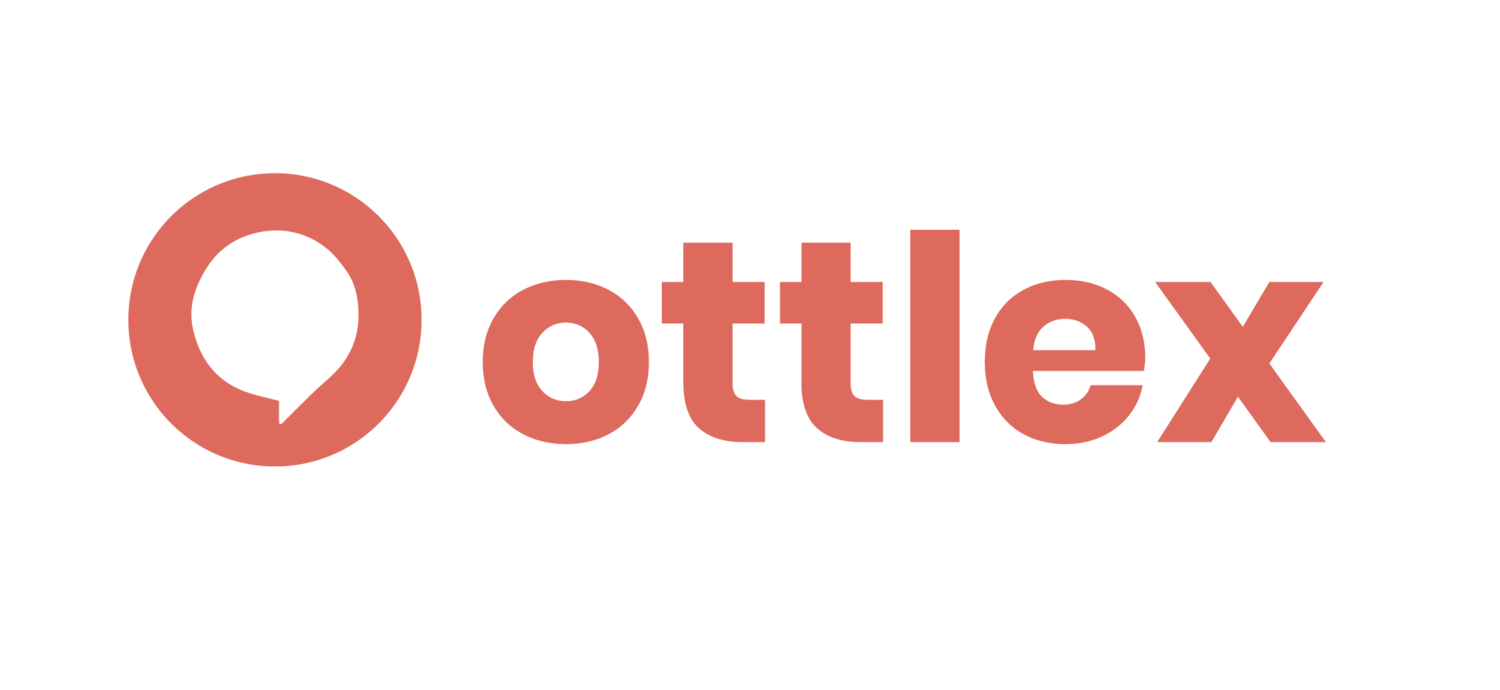Tips for hosting virtual tables
Thank you for your interest in hosting a virtual table! We are glad to offer virtual tables for the extra accessibility and safety that they can provide. Here a few tips and resources for how to host a virtual table.
Virtual Hosting: Technology
There are a few platforms available to host a virtual table. We recommend using whichever one you are the most familiar with - it makes things go a little smoother! As always, feel free to reach out to info@ottlex.org or 859-536-1334 if you have any questions or concerns.
Google Meet is a great free option for virtual tables, especially if you use google calendar. If you have a google calendar, you can go to their website and schedule a table in advance with the “Schedule in Google Calendar” option. If you don’t use google calendar, you can click “Create a meeting for later” and save the information to use for yourself and to send to guests.
Zoom only offers free meetings for up to 40 minutes at a time, so it is not the ideal option unless you already have a paid account. If you do have a paid account, we have a few recommendations
Passcode: we have found it is easiest to schedule public zooms with no passcode. If you would like to use a meeting passcode, make sure to provide it to all of your guests. If you would like to use a passcode for a public table, make sure your table has a registration function so that you can contact all guests with the passcode.
Date and Time: make sure double check these!
Skype is a high and free quality option but it does require all of your guests to download the app.
Facetime - if you are hosting a private table between friends and family members, facetime is a great option! This article explains how to host a group Facetime.
Virtual Hosting: Facilitation Tips
Making sure your group feels engaged and welcomed is a big part of having a meaningful discussion, but creating that energy can be a little tricky virtually! Here are a few tips
Encourage everyone to keep their camera on - for a community meeting like this, it is extremely important to see who you are speaking with face to face. If at all possible, encourage all of your guests to keep their camera on for the length of the table.
Establish a system for speaking order - lots of platforms have a “hand raise” function for people who would like to speak. You can use this, or just physically actually raising hands if you want to have a line. It’s also OK to freestyle it, just make sure the who group agrees on your method.
Try to be more energetic than you would be in person - when you’re not face to face, energy gets watered down, so try play up your energy a little!
Make sure to call on people who are participating less - jumping into a conversation is tricky virtually, so if someone seems like they want to speak up but can’t get a word in, don’t be afraid to call on them directly
Don’t be afraid to use the chat! - encourage participants to use the chat in addition to speaking, especially if it’s just to express that they agree with a point or to drop a link with information
Keep a running list of who has spoken - jotting down the names of everyone at your table and a tally of how many times they have spoken is a great way to make sure that everyone is participating equally, and to encourage someone to speak up if they haven’t